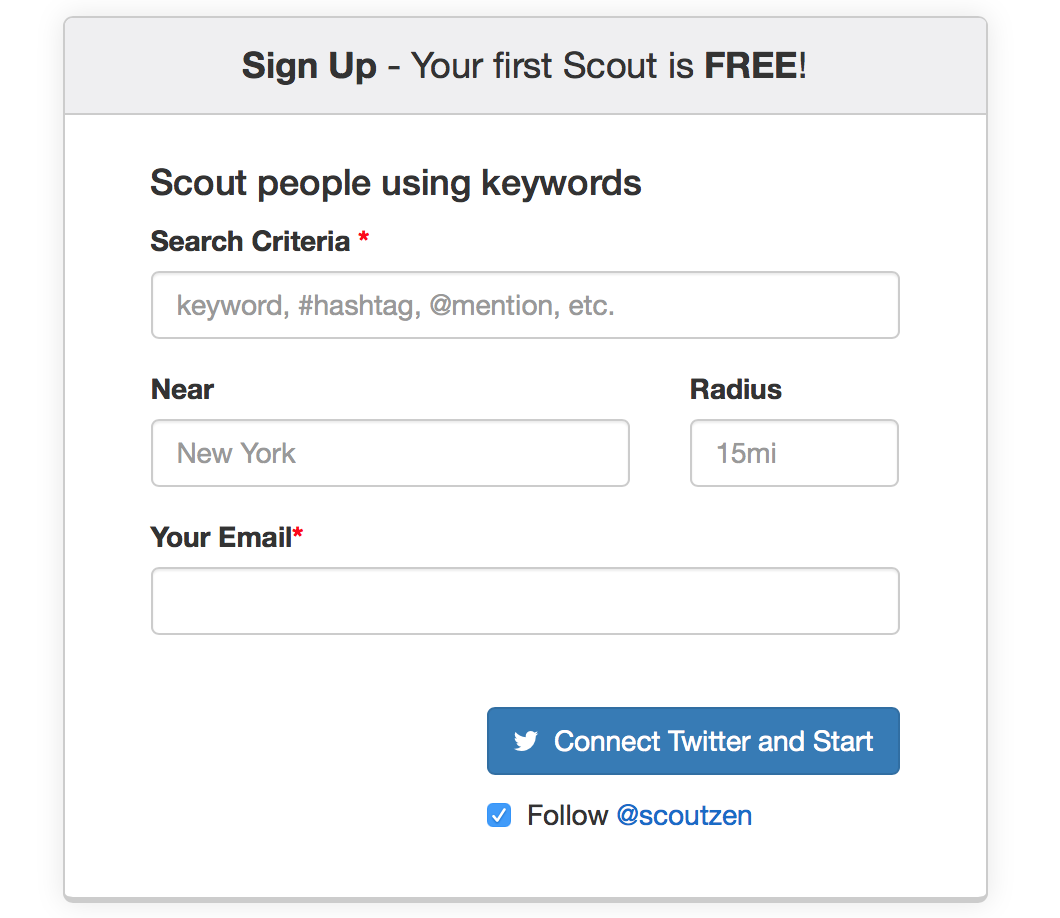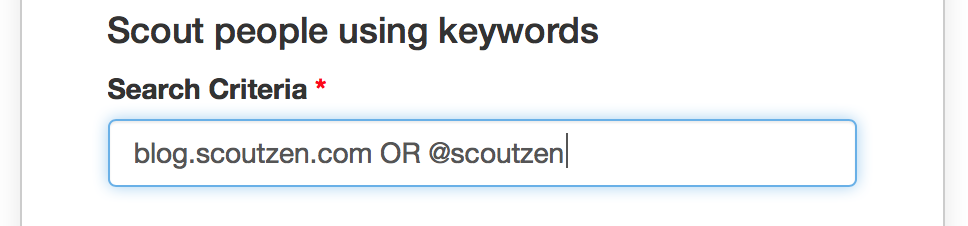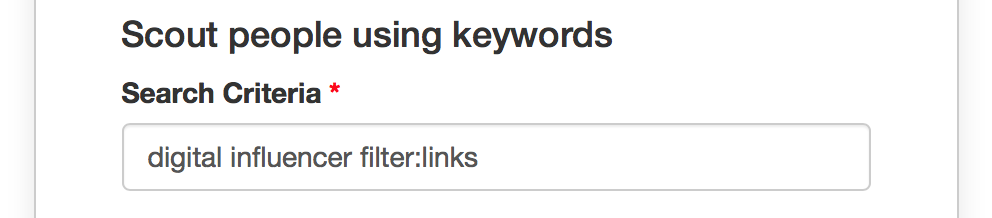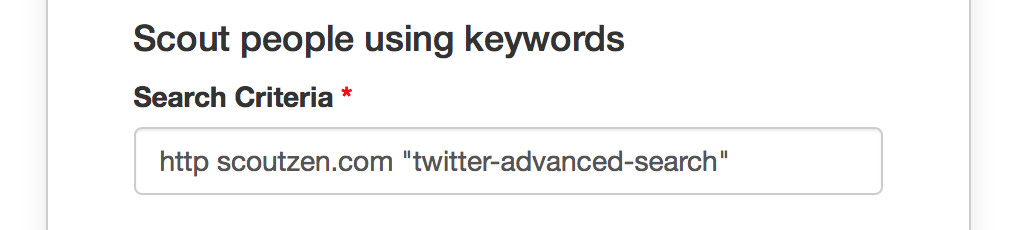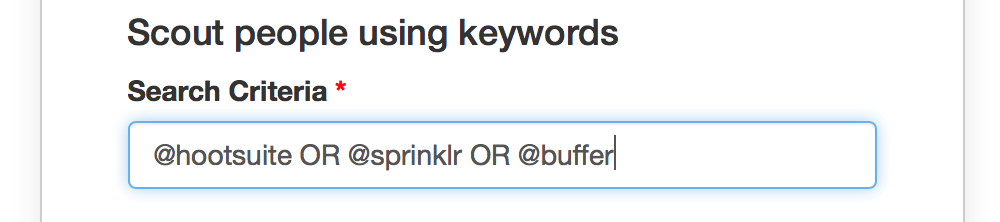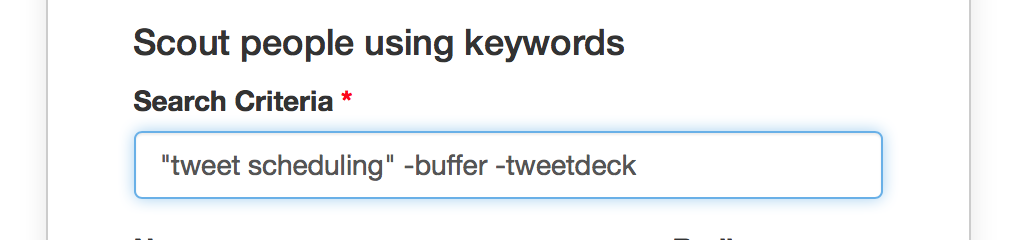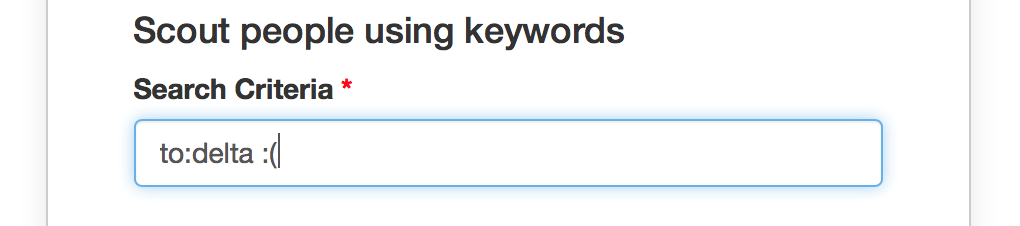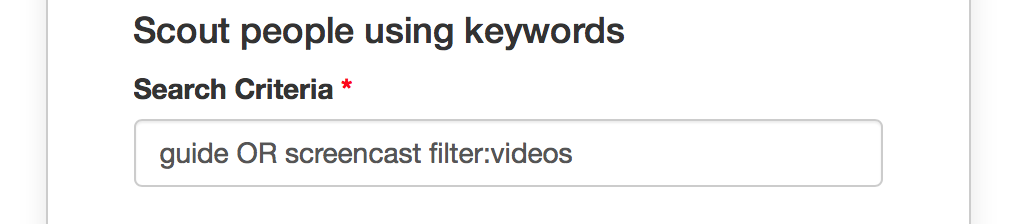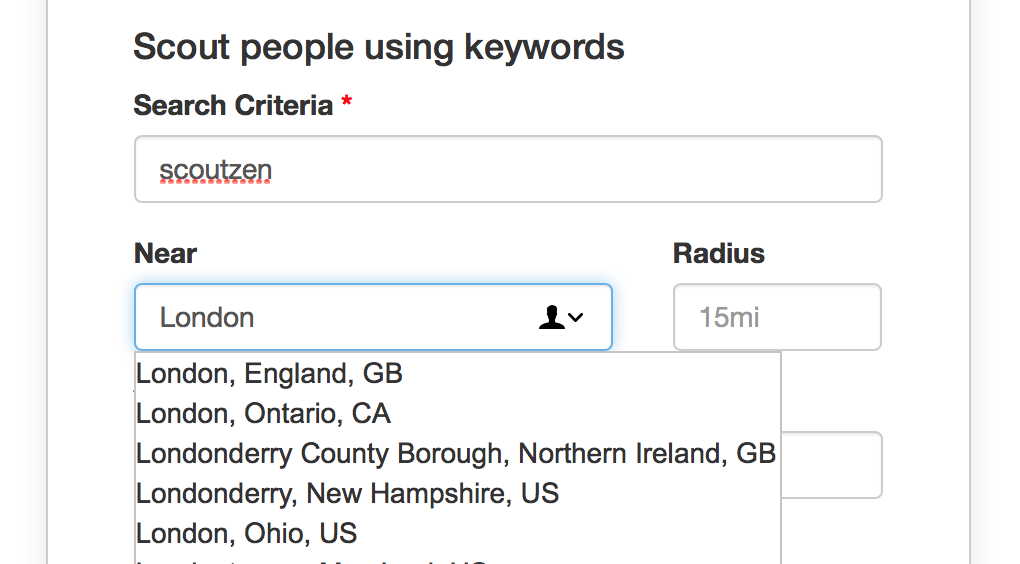Scout with Twitter Advanced Search
Twitter provides a comprehensive set of search parameters to find very specific content. Using Advanced Search, results can be tailored for particular locations, date ranges, people and more.
Whether you are looking to find leads, focus on customer needs or track competitors, this guide will show you how to use Advanced Search effectively.
Run Twitter Advanced Search 24/7 with ScoutZen.
Continue on to get all the details.
The Basics of Twitter Advanced Search
Twitter provides multiple avenues for search. The search bar on the mobile app or website, or the simple web search page are great for quickly looking up certain keywords, topics or hashtags. However, as this how-to from Twitter’s Small Business Marketing Team describes, Advanced Search offers a lot more:
You could see every Tweet from today, by someone in your city (or another location), with the phrase “what should I have for dinner?”. You could filter to see everything a particular account (maybe your competitor) Tweeted in October. You could find a Tweet by remembering a phrase in it — even if you forgot who Tweeted it. You could find all the users who have “fashionista” in their bios and so much more.
Search Parameters
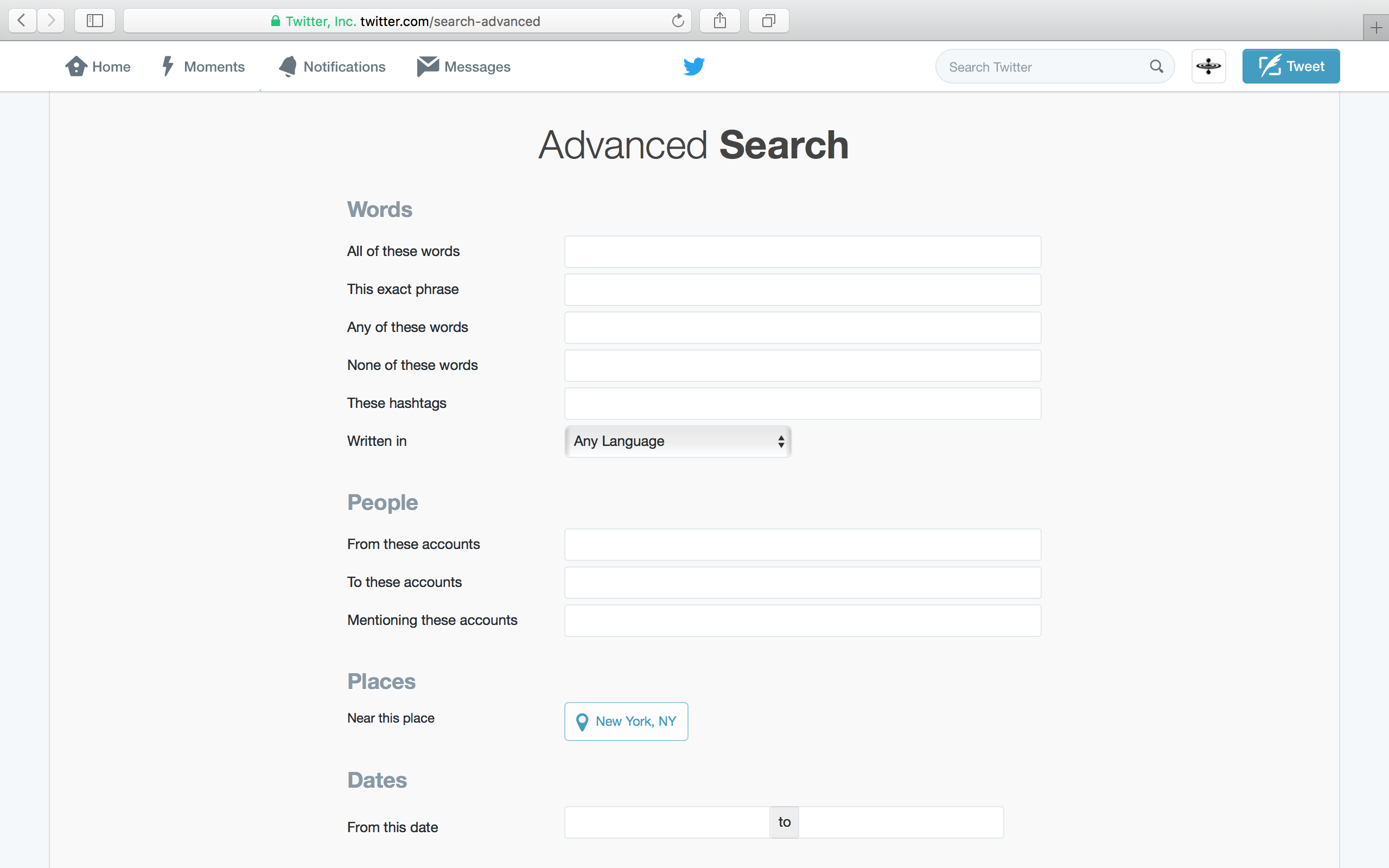
As you can see in the screenshot above, there are numerous options and parameters to fine-tune what you are looking for by words, people, places, dates and sentiment, to find tweets:
- Containing all given words in any position
- Containing exact phrases
- Containing any of the given words
- Excluding specific words
- With specific hashtags
- Written in a specific language
- From particular accounts
- Sent as replies to particular accounts
- Mentioning these accounts
- Near this place (e.g. city, state, country)
- Within a specific date range
- Tone: Positive, Negative, Question?
By combining fields, a search can be highly customized for any purpose.
Search Operators
Twitter also provides convenient search operators which allow the search parameters described above to be specified as simple text. Search operators make Advanced Search universally available through uniform text queries.
- The default it to search for all words.
- Use quotes to specify exact phrases, e.g. ”digital marketing”
- Use OR to ask for any of the words, e.g. sales OR marketing
- Use Exclude specific words with -, management -risk
- Specify hashtags as #usual
- Sent from or to a person, e.g from:om, to:pmarca
- Mentioning an account, e.g. @scoutzen
- Sent from a particular place, e.g. near:London within:25mi
- Date range, e.g. since:2017-01-01 until:2017-01-31
- Sentiment - positive :), negative :(, question ?
- Containing links, filter:links
- Without any URL links, filter:-links
- Containing images, filter:images
- Containing videos, filter:videos
- Having a minimum number of retweets, min_retweets:10
- Having a minimum number of favorites, min_faves:5
Using search operators, you can make the context unambiguous and the results more relevant.
Automating Twitter Search
You can always do ad-hoc, one-off searches on Twitter using Advanced Search parameters and operators described above. Ash Read at Buffer outlines two dozen different ways to use Advanced Search for marketing and sales, and is an excellent guide (even if you are not a Superhuman :)
For busy mortals, however, automation is the saving grace.
Daniel Knowlton has a great article on automating the discovery of leads. In addition to step-by-step instructions on using IFTTT to get email notification for search results, he also outlines smart strategies for search and engagement.
If your company uses Zapier, you can set up automation to send new search results to your inbox, phone, Slack or HipChat.
ScoutZen automates the search by gathering people with matching tweets and building lists. You can think of it as a long-running search to drive your campaigns and gather insights for promotions. In the next two sections, we will describe how to set up and use scouts to help with your goals.
ScoutZen and Advanced Search
ScoutZen will accept and apply any of these search operators within the criteria input field. It also lets you auto-complete a city and provide the radius in lieu of entering near: and within: operators.
Once the scout is created, it will start running. Depending on the search criteria, you may get results within a few minutes.
ScoutZen will continue running the scout, gathering results to automatically find people matching the criteria. You can then explore, filter and sort the results and export all or a subset of them to CSV.
While exploring the results, you can identify and remove from consideration specific people matches. This is functionally equivalent to an opt-out, ignore or block list. For example, you can remove affiliated Twitter accounts, or those of competitors, so as to simplify post-export usage. Profiles removed from consideration will not show up regardless of their future activity matching the scout criteria.
The exported CSV file contains detailed profile information which can be opened and viewed in Excel or uploaded to Google Sheets. Needless to say, you can also combine results from multiple scouts into a single campaign-specific spreadsheet. As you can imagine, these can form the basis of effective campaigns including tailored audiences for highly relevant Twitter Ads.
Nifty Ways to Apply Advanced Search
Now that we have covered the mechanics of settings up scouts using Advanced Search, let us highlight some useful applications which can benefit your marketing efforts.
It is important to keep in mind that tweets are conversations, not documents or blog posts, obviously. For best search results, your keywords and phrases should reflect the manner in which people talk to each other.
1. People sharing your content.
Gather all the people who share your blog posts and articles or reference you in their tweets.
People mentioning you in their tweets or sharing your content are already engaged with you. With ScoutZen, it is easy to maintain an ongoing list of your fans.
2. People sharing articles on certain topics
Find bloggers or authors who post content about topics you care about. In addition to learning from things they share, you can use the list to reach out in the future with your thoughts and contributions.
3. People sharing a particular article
Let’s say we want to know all the people who shared this particular article. We can be very specific by searching for the link. Or we can broaden it smartly to build a more useful list of people.
4. People mentioning you or your industry peers
It’s obvious how to find people mentioning one account. But did you know how easy it is to find people mentioning any of a slew of companies or products? Just OR them all.
5. People NOT mentioning your competition
If someone is talking about a topic without mentioning any of your competitors, your chances at engagement and conversion are likely higher. It’s easy to do that by specifying keywords or phrases while excluding product or company names.
5. People unhappy with a product
In addition to monitoring your brand, you can also keep an eye out on how customers are talking about your competitors. Simply include the sentiment operators, along with product names or company handles. If you want to be specific, you can use the to: operator to look for people responding directly to a particular account.
If done right, not only can this list drive engagement and conversion, you are also likely to get ideas for new features and product improvement.
Don’t overlook the question ? sentiment. This can lead to people having questions about how to achieve a particular goal within a product. You might be able to help them or provide them with a better alternative.
6. People sharing videos
Let’s say you provide video editing services and would like to reach out to people creating or sharing informational videos. Or if you want to make a list of companies putting out a screencast. It’s easy enough with the filter:videos operator.
Don’t forget the equivalent filter:images if you care about pictures and infographics.
7. People talking about you in a city
ScoutZen makes it particularly easy to find people talking about your brand in a certain location. The auto-suggest city picker eliminates guesswork in geo-names or tedious lat-long input. Simply pick the right city, specify the geographic coverage (e.g. 15 mi or 25km) and your search will be focused on that area.
8. People signaling intent to buy
You can create your own search templates specific to your product or niche in order to discover great opportunities and develop outreach. For example, “anyone recommend” OR “any advice” OR “need something” are good phrases to consider. These could be used in conjunction with any of the examples illustrated so far.
What’s Next
Those are just a few ideas for scouts you can use today to gather people, build lists and drive campaigns. Do you have any neat search tricks? We would love to hear them.
 Scout
Scout